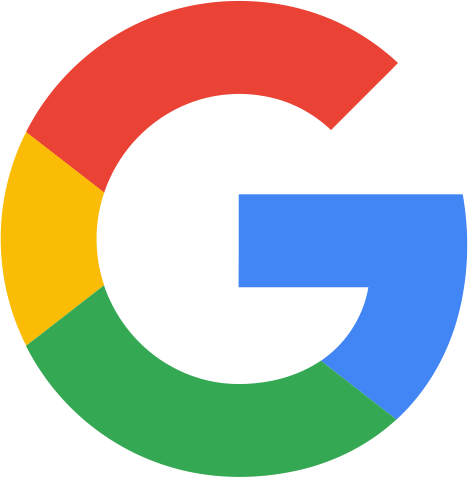Packing a Computer for Moving: The Ultimate Aussie Guide (PC & Monitor)
In the chaos of moving house, some items cause more anxiety than others. Right near the top of that list is the computer. Whether it’s your lifeline for work, your high-powered gaming rig, or the family’s digital hub, it’s a delicate and expensive piece of equipment. The thought of a cracked monitor or a damaged internal component is enough to make anyone nervous.
But don’t stress! Packing your computer, monitor, and all its accessories securely is entirely manageable. With the right preparation and packing technique, you can ensure your digital world arrives at your new home safe and sound. If you’d rather not risk it, professional removalists have the skills and equipment to transport sensitive tech safely. This guide will walk you through every step, from critical data backups to the safest way to transport your tech.
Before You Unplug Anything: The Golden Rule of Moving a PC
Before you even think about boxes and tape, there is one non-negotiable first step: Back up your data.
Hardware can be replaced, but your personal files, photos, and important documents cannot. Even with the most careful packing, accidents can happen. Use an external hard drive, a cloud service like Google Drive or Dropbox, or both. Do a full system backup to be extra safe. Once it’s done, you can pack with peace of mind.
Gather Your Packing Supplies
Having the right gear makes all the difference. Get everything organised before you start.
- The Original Boxes: If you still have the original boxes for your PC tower and monitor, you’ve hit the jackpot. They are custom-designed for a perfect, secure fit.
- Heavy-Duty Cardboard Box: If you don’t have the original, find a sturdy box that’s slightly larger than your PC tower, leaving a few centimetres of space on all sides for padding.
- Monitor Moving Box: These are specially designed, often double-walled boxes available from places like Bunnings or storage suppliers. They are a worthwhile investment.
- Anti-Static Bubble Wrap: Crucial for protecting sensitive electronics without risking static discharge.
- Packing Paper or Soft Blankets: For padding and wrapping.
- Packing Tape: A strong, high-quality tape is essential.
- Resealable Bags (like Ziploc bags): Perfect for organising cables and screws.
- Permanent Marker: For clear labelling.
- Screwdriver/Tool Kit: You might need it for internal components.
Step-by-Step: Packing Your Desktop Computer and Monitor
Follow these steps methodically for a secure pack.
Step 1: Shut Down and Disconnect
Properly shut down your computer. Don’t just put it to sleep. Once it’s completely off, switch off the power at the wall socket and unplug everything from the back of the tower—power cord, monitor, keyboard, mouse, speakers, ethernet cable, everything.
Pro Tip: Take a quick photo of the back of your PC while everything is still plugged in. This will be a massive help when you’re trying to remember where all those cables go during setup at your new place.
Step 2: Pack Your Peripherals
Coil all your cables neatly and place them in a labelled resealable bag. Do the same for your mouse, webcam, and any other small accessories. You can wrap your keyboard in a layer of bubble wrap or a small towel and pack it in a box with these items. Label the box clearly: “COMPUTER CABLES & ACCESSORIES.”
Step 3: Prepare the PC Tower (The Main Event)
This is the most delicate part of the operation.
For Standard PCs: If you have a regular home or office PC, you can likely skip opening the case.
For Gaming PCs or Custom Builds (Important!): Heavy components like high-end graphics cards (GPUs) and large CPU air coolers can put immense stress on the motherboard when jostled. It is highly recommended to open the case and remove them.
- Place your PC on its side on a stable surface.
- Unscrew and carefully remove your graphics card.
- If you have a large, heavy tower-style CPU cooler, consider removing it as well.
- Place these components in their original boxes if you have them, or wrap them securely in anti-static bubble wrap and pack them in a separate, well-padded box.
Step 4: Wrap and Box the Tower
- With the Original Box: Simply place the PC tower into its custom-fit styrofoam inserts and slide it into the box. Easy.
- Without the Original Box: Wrap the entire tower in several layers of anti-static bubble wrap. Secure it with tape. Place a thick layer of crumpled packing paper or a soft blanket at the bottom of your chosen box. Place the wrapped tower inside, ensuring it’s centred. Fill all the empty space around it firmly with more packing paper, blankets, or towels so it cannot move or wobble at all.
Seal the box securely with tape and label it on all sides: “FRAGILE – COMPUTER TOWER” and draw arrows for “THIS WAY UP.”
Step 5: Pack the Monitor
The screen is extremely vulnerable.
- Protect the Screen: Cover the screen with a thin layer of foam or a soft microfibre cloth. Do not apply bubble wrap directly to the screen, as the pressure from the bubbles can cause damage.
- Wrap It Up: After covering the screen, wrap the entire monitor, including the stand, in two or three layers of bubble wrap.
- Box It: Place the monitor in its original box or a dedicated monitor moving box. As with the tower, use packing paper to fill any gaps and ensure a snug, secure fit.
- Label: Seal the box and label it clearly: “FRAGILE – COMPUTER MONITOR – DO NOT LAY FLAT.”
Transporting Your Computer: Car vs. Moving Truck
This is a critical decision. The safest place for your computer is in your car.
Moving trucks can be bumpy, and temperatures can fluctuate wildly. In your car, you can control the climate and ensure the computer is handled gently.
When placing the PC tower in the car, position it on the floor or a seat and secure it so it can’t slide. The best orientation is to lay it motherboard side down. This means the side you removed to access the components should be facing the floor. This orientation provides the most support for the internal parts. The monitor should always be transported in an upright position, wedged securely between seats or other soft items.
Setting Up in Your New Home
- Unpack the computer and monitor first.
- Inspect for any visible signs of damage before you plug anything in.
- Refer to the photo you took of the cables to plug everything back in correctly.
- Turn it on and make sure everything is working as it should.
Frequently Asked Questions
Do I really need to take my graphics card out to move my PC?
For large, heavy graphics cards found in most gaming PCs, yes, it is highly recommended. The slot it connects to (the PCIe slot) is not designed to handle the bouncing and vibrations of a move, and the card can snap the slot or damage the motherboard. For smaller, lighter cards, it’s less of a risk but still a good precaution.
Can I lay my PC tower on its side when moving it?
Yes, in fact, it’s the safest way to transport it. Laying it on its side with the motherboard at the bottom prevents heavy components from flexing and putting stress on their connections.
Is it okay for removalists to move my computer?
While you can ask them to, it’s much riskier than moving it yourself in your car. If you must use a moving company, ensure the box is exceptionally well-padded and very clearly labelled as fragile. Check their policy on electronics, as they may not be covered by insurance for internal damage.
What if I don’t have anti-static bubble wrap?
If you can’t find it, your next best option is to wrap the tower in a soft, natural-fibre blanket (like cotton) first, and then use regular bubble wrap over the top of the blanket. The blanket acts as a buffer.